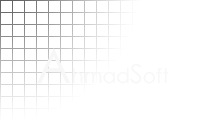 |
Resumé - Working with PDF |
Ideally, one should perform typesetting tasks using a high quality typesetter like TeX. Implementations are freely available for the Windows platform. See, for example, MiKTex LaTeX. Using such tools it is possible to directly convert a TeX document into dvi, ps, pdf, and html formats.
Unfortunately, sometimes it is hard to find a style suitable for a particular document, and the learning curve for creating new style files is rather high. My resume was one such case, and I reverted to using Microsoft Word, a standard WYSIWYG word processor. This short document guides you through the process of easily creating PDF documents from any word processor running on Windows.
There are many PDF conversion tools on the market that register themselves as printers with the operating system. By printing to them using the standard File -> Print command, it is possible to produce a PDF document. Chief among such tools is Pdf995. However, my own experience with Pdf995 has not been good. With every printing it attempts to open a browser window and take you to a site where you can purchase the full version of their product. In addition, the size of the PDF documents it produces is rather large in comparison to other tools.
There is a better way which produces more compact output without the advertising. First, install the Adobe Postscript Printer Driver. This will register a new printer with the operating system. Now, when printing, select the new printer and ensure that "Print to file" is checked. Choose OK and enter a filename when prompted. See the screenshot below for an illustrative example.
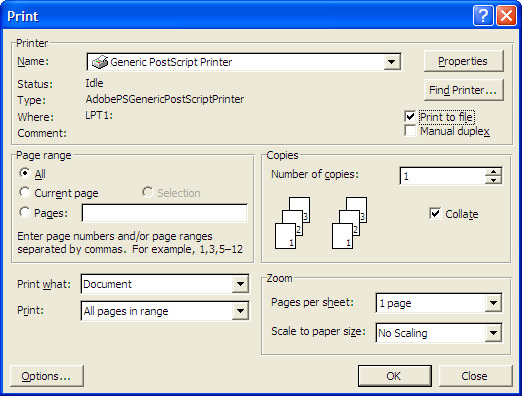
The prn file output from this process can be easily converted to PDF format using Ghostscript and GSView. Install these programs and use GSView to open the prn file. Press the `F' key to open the conversion window and select the pdfwrite device using the maximum allowable rersolution. Select OK and choose an output file. That's all there is to it.
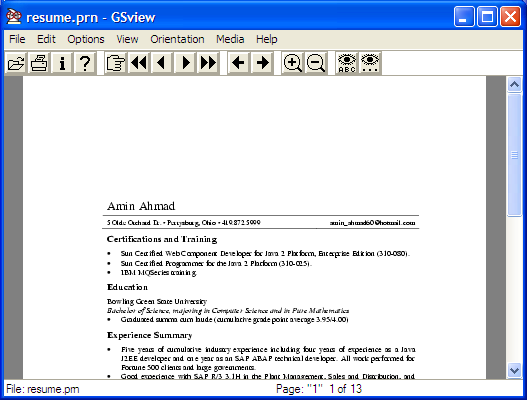
The prn file opened using GSView
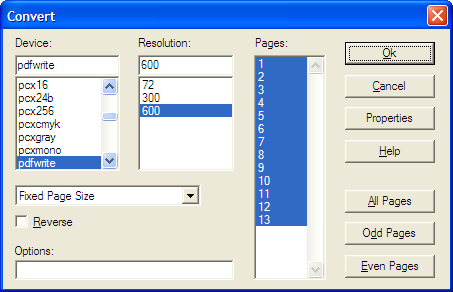
Selection of conversion options